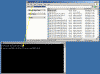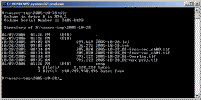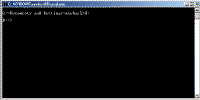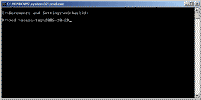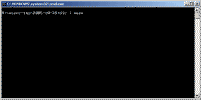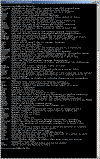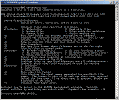Using the command box
Working in the Command Box
Files specification and wild cards
More useful commands
Getting help / hints
Aborting running programs
Finishing up
Generally commands are typed into the command box using the keyboard and are executed once theChange to drive letter and directory where image files are locatedenter key (<-enter) is pressed
- Type in single drive letter followed by a colon and press enter
- To change the current directory type cd (space) \users-tmp\2005-10-28 (<-enter)
- In order to save typing
Working in the Command Box
- DIR - list directory contents.
- drive: - change drive letter. e.g. d: (<-enter)
- CD - change directory e.g. go to top directory (root) cd \ (Remember to be on the drive which contains the directory before doing cd )
- MD - make a new directory
- TYPE - list contents of text files. e.g. 2005-10-28.txt
- MORE - pause text display after each screen page. e.g. dir | more
- | - the vertical line know as a pipe re-directs screen output to another program. e.g. dir | more
Files specification and wild cards
- ? - matches any single character
- * - match any number of occurrences of any letter
More useful commands
- XCOPY - copy files
- REN - rename a file
- ERASE / DEL - erase files
- TREE - list directory tree
- HELP - command box help
- PATH - lists directories which are searched to find programs which are not built into Windows
Getting help / hints
- HELP - list commands available. Note that most commands can be safely ignored. A sub-list of more useful commands.
- HELP command name. e.g. HELP DIR
Aborting running programs
- ctrl+C (hold down the control key and press C)
- ctrl+Break (hold down the control key and press the Break key)
- Use task manager (crtl+shift+escape) and kill the cmd.exe process
Finishing up
- Type EXIT (<-enter) - command box will close
- Or click on the X at the top right corner of the window